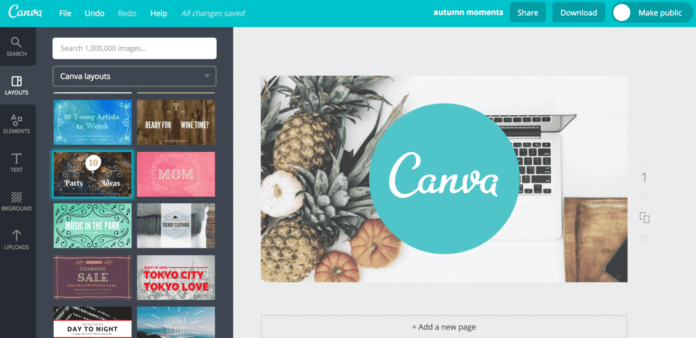Can we create a subscript or superscript in canva? The answer is Yes. Most people relate Canva to graphic design, text boxes, templates, elements, and, business animated videos; not with physics and mathematics. Well, Canva is a visual design tool that can do almost anything.
Before Moving Forward… If you are still using the free version of Canva, then I have to tell you that you are missing out on a lot; in terms of features, inbuilt templates, and design elements that Canva Pro comes loaded with.
Take my words on this… investing in this tool would be one of the best decisions of your life. And you know what? You don’t have to pay anything till you are sure of your decision; so go ahead and sign up for the FREE Trial of Canva Pro Now!
Create a Superscript in Canva | Step-by-Step Guide
Follow these seven quick simple steps to add a superscript or subscript to your text and design on Canva.
Step 1: Create A New Design
We will start with creating a new design.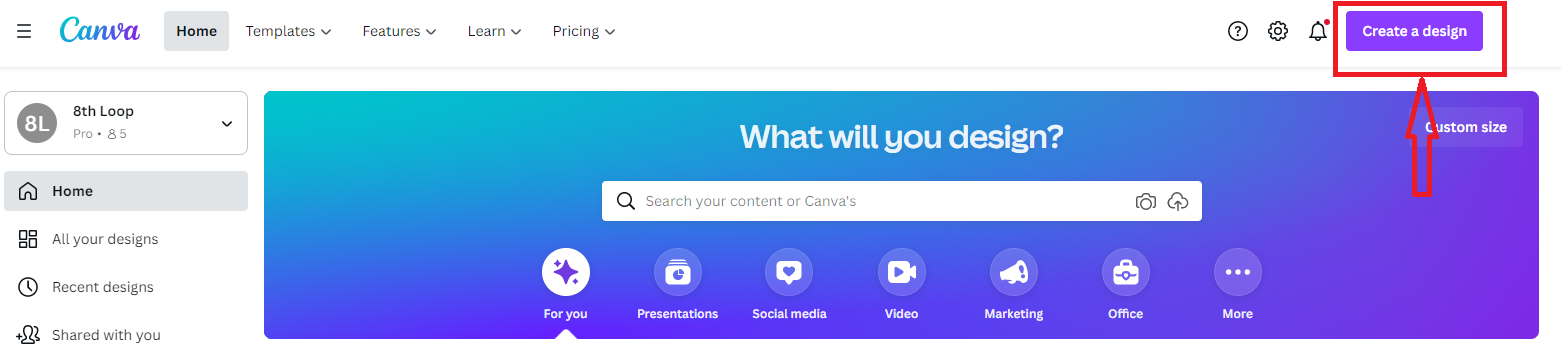
On the home page at the right-hand top corner click on \”Create a design\”.
Step 2: Enter Size For Dimensions
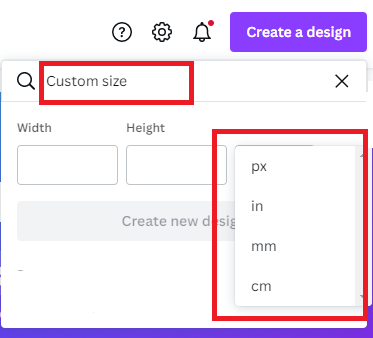
Enter your custom size in pixels, inches, millimeters, or centimeters.
Step 3: Add Two Text Boxes
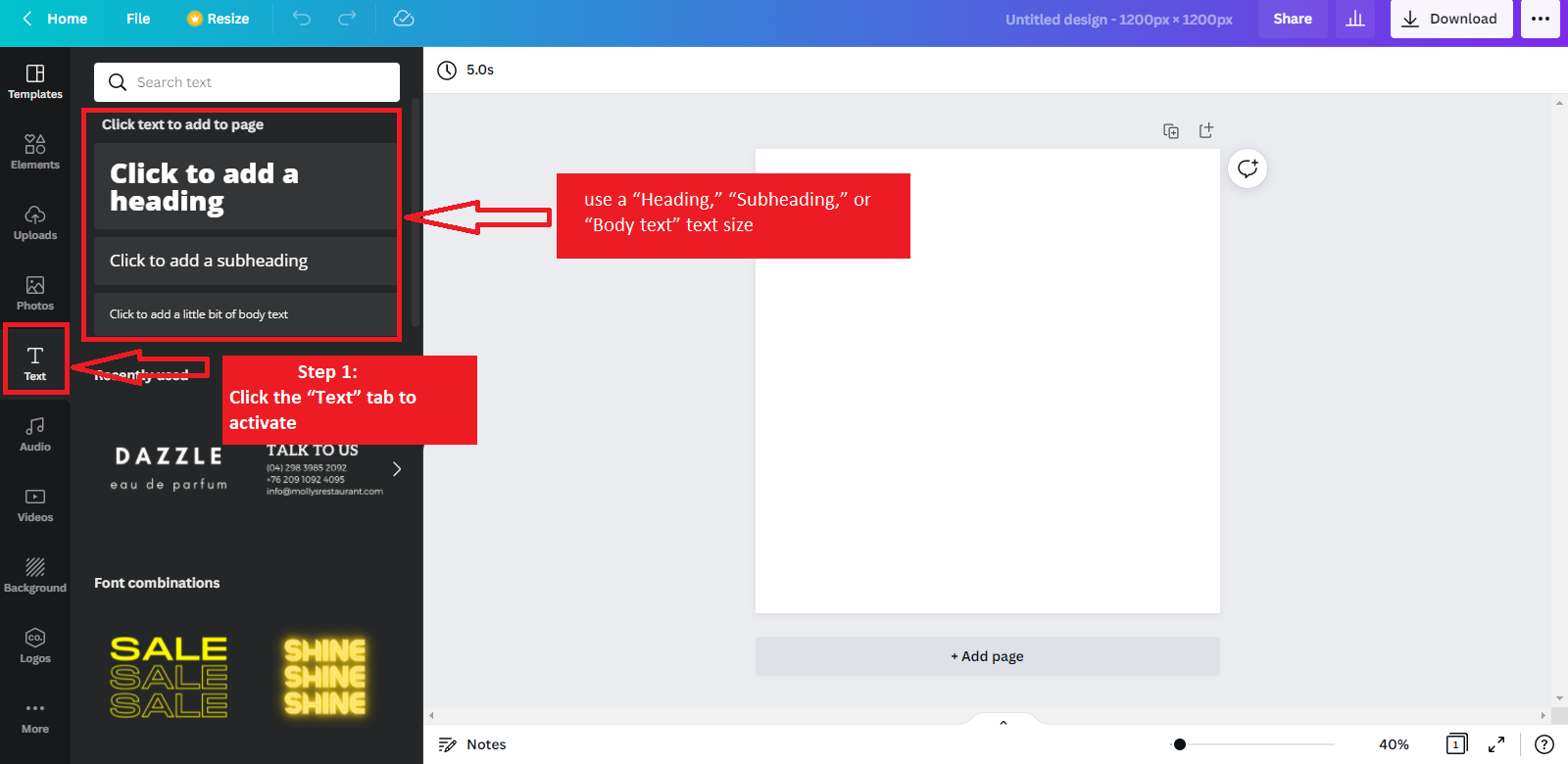 Click on the “Text” tab on the left side of your Canva screen to open the fonts gallery.
Click on the “Text” tab on the left side of your Canva screen to open the fonts gallery.
From there select whatever font size you would like to use for your “Heading,” “Subheading,” or “Body text”. Select a font size and click on it twice to create two text boxes.
Step 4: Add Numbers/Alphabets to Text Boxes
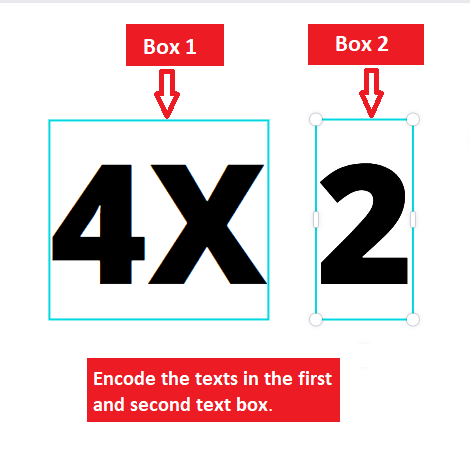 Add Numbers/Alphabets to both text boxes.
Add Numbers/Alphabets to both text boxes.
Step 5: Resize
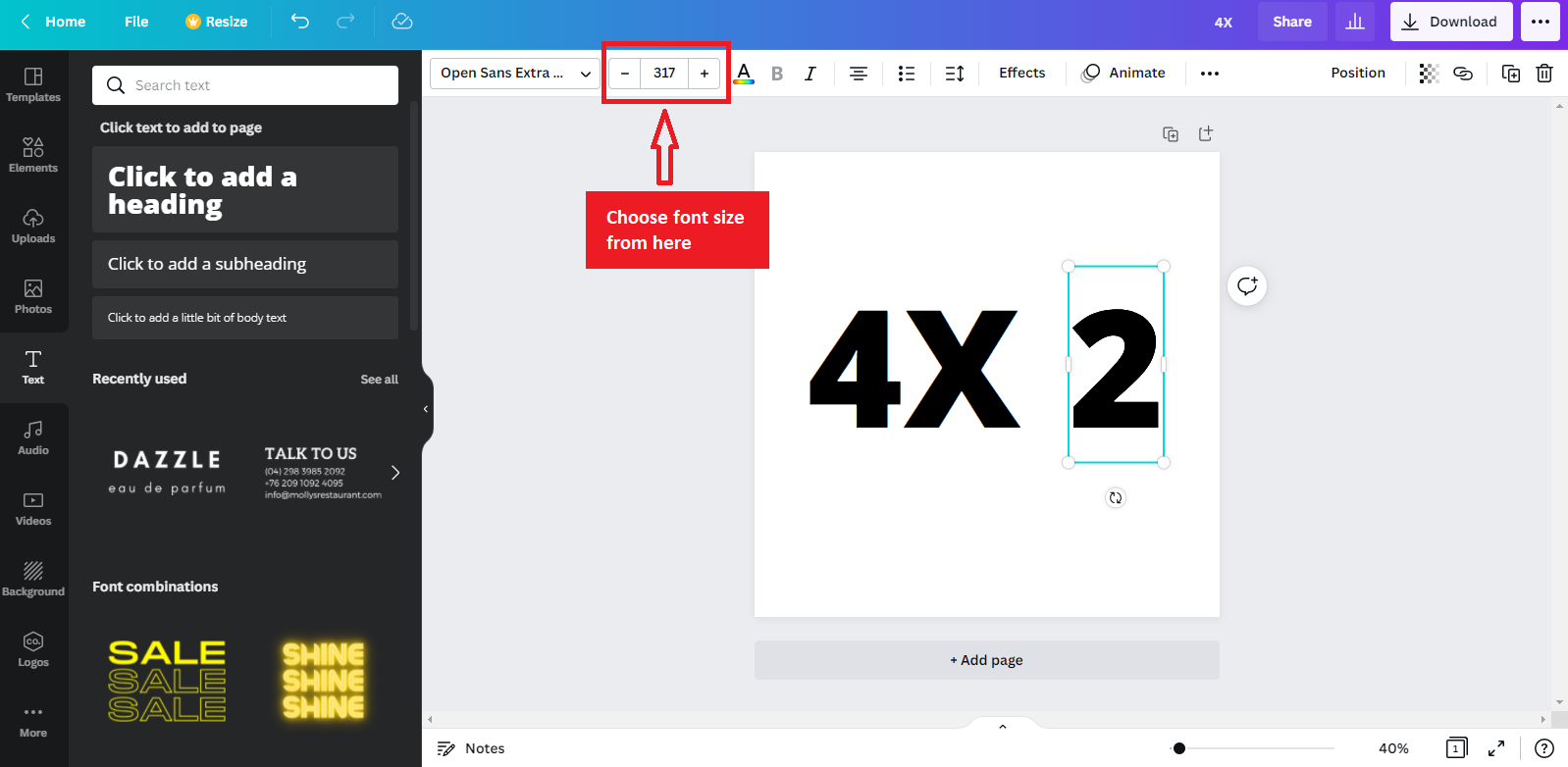 Once you have added the text, select the text box that you are going to resize.
Once you have added the text, select the text box that you are going to resize.
Make the selected text box font smaller by bringing down the font size from the dropdown showing inside the red square in the above image.
You can also resize your text by following the instructions given below.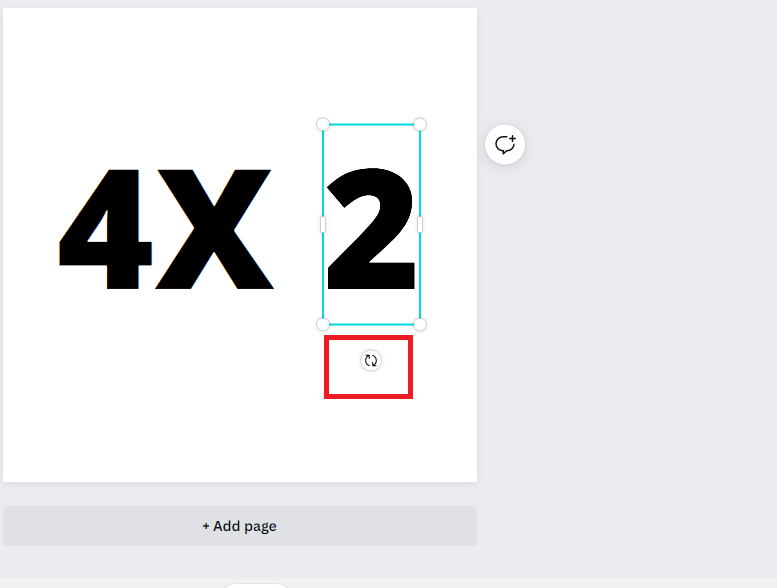 Click and hold on one of the white circles that you can see on all four corners of the selected text box.With your finger pressed on the right click button move your cursor forward to shrink the font size of the selected text box.
Click and hold on one of the white circles that you can see on all four corners of the selected text box.With your finger pressed on the right click button move your cursor forward to shrink the font size of the selected text box.
Step 6: Placement
Now that you have resized one of the text boxes, it is time to set it in place.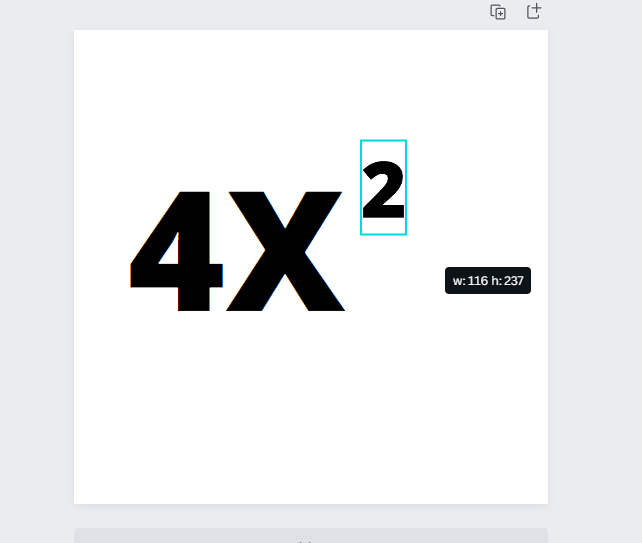 Right-click on the resized text box to hold it; next, drag the text box and place it where you want it to be.
Right-click on the resized text box to hold it; next, drag the text box and place it where you want it to be.
Step 7: Group Text Boxes
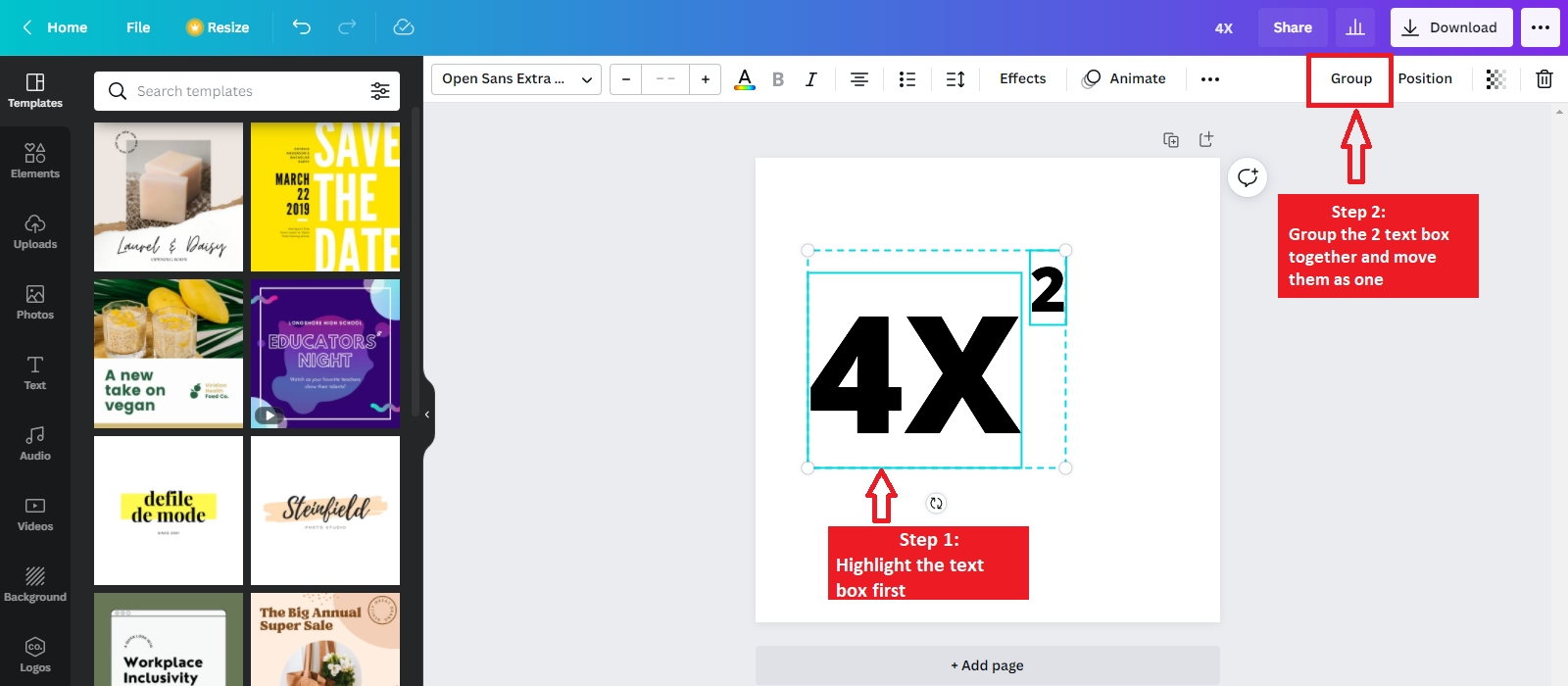 To keep both text boxes in place group them by selecting them both and clicking the “Group” tab on the right-hand side of the toolbar shown above.
To keep both text boxes in place group them by selecting them both and clicking the “Group” tab on the right-hand side of the toolbar shown above. 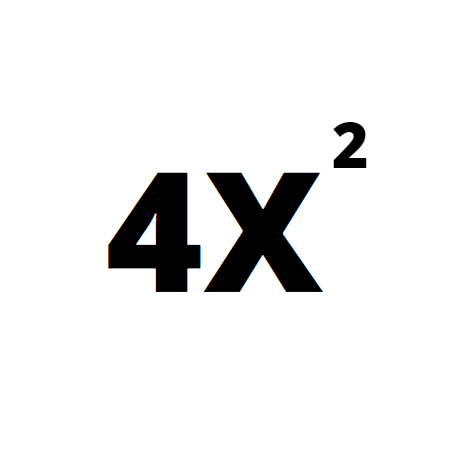 Congratulations, your superscript is ready! Instead of repeating the process, simply copy and paste the first one you created in areas where you want your superscript; then make the necessary changes.
Congratulations, your superscript is ready! Instead of repeating the process, simply copy and paste the first one you created in areas where you want your superscript; then make the necessary changes.
Afternote: The Basic Use of Superscripts
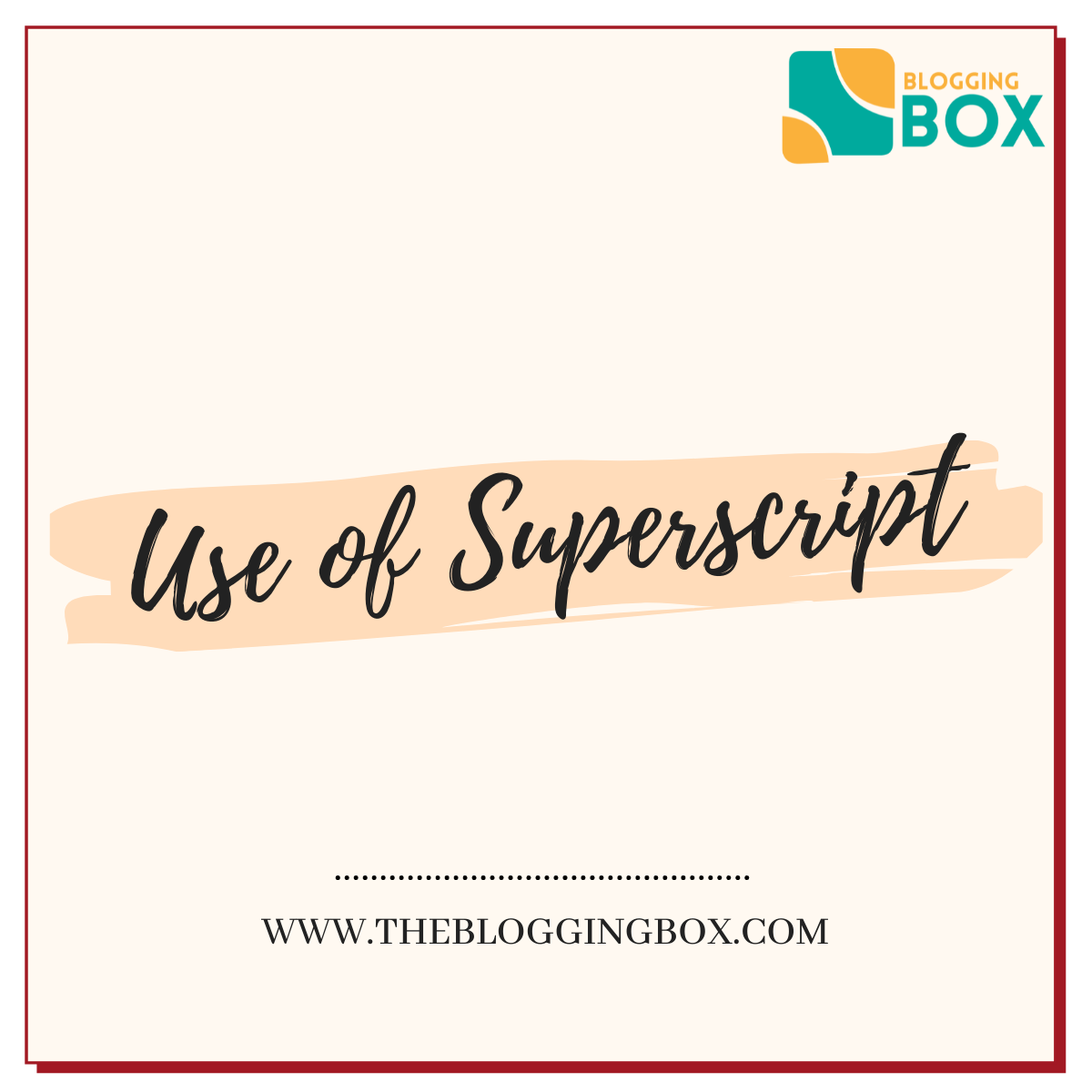 The superscript symbol is used in mathematics and science for various reasons. Mostly, it is used to demonstrate a relationship (i.e., repeated multiplication of a number by itself, like squaring or cubing a number). This number is also referred to as the \”power\” number.
The superscript symbol is used in mathematics and science for various reasons. Mostly, it is used to demonstrate a relationship (i.e., repeated multiplication of a number by itself, like squaring or cubing a number). This number is also referred to as the \”power\” number.
Writing “four cubed” as 43
Superscript is also used in specialized areas of mathematics, such as derivatives.
Meanwhile, in sciences, superscript formatting is seldom utilized and that is while writing down chemical symbols (e.g., for mass numbers or ionic charges); not something we use in everyday writing.